Oppdateringer
Velkommen til vår oppdateringsguide. Her vil vi guide deg gjennom prosessen med å oppdatere vår programvare.
Trinn 1: Sjekk for oppdateringer
Åpne programvaren og gå til "Innstillinger" > "Oppdateringer". Klikk på "Sjekk for oppdateringer".
Trinn 2: Last ned oppdateringen
Hvis det er en oppdatering tilgjengelig, klikk på "Last ned oppdatering". Vent til nedlastingen er fullført.
Trinn 3: Installer oppdateringen
Når nedlastingen er fullført, klikk på "Installer oppdatering". Følg instruksjonene på skjermen for å fullføre installasjonen.
Trinn 4: Start programvaren på nytt
Når installasjonen er fullført, lukk og start programvaren på nytt for å fullføre oppdateringsprosessen.
Hvis du har problemer under oppdateringen, vennligst kontakt vår brukerstøtte.
Updates
Welcome to our update guide. Here we will guide you through the process of updating our software.
Step 1: Check for updates
Open the software and go to "Settings" > "Updates". Click on "Check for updates".
Step 2: Download the update
If there is an update available, click on "Download update". Wait until the download is complete.
Step 3: Install the update
When the download is complete, click on "Install update". Follow the instructions on the screen to complete the installation.
Step 4: Restart the software
When the installation is complete, close and restart the software to complete the update process.
If you have problems during the update, please contact our support.
Aktualisierungen
Willkommen zu unserem Aktualisierungsleitfaden. Hier führen wir Sie durch den Prozess der Aktualisierung unserer Software.
Schritt 1: Überprüfen Sie auf Aktualisierungen
Öffnen Sie die Software und gehen Sie zu "Einstellungen" > "Aktualisierungen". Klicken Sie auf "Nach Aktualisierungen suchen".
Schritt 2: Laden Sie das Update herunter
Wenn ein Update verfügbar ist, klicken Sie auf "Update herunterladen". Warten Sie, bis der Download abgeschlossen ist.
Schritt 3: Installieren Sie das Update
Wenn der Download abgeschlossen ist, klicken Sie auf "Update installieren". Befolgen Sie die Anweisungen auf dem Bildschirm, um die Installation abzuschließen.
Schritt 4: Starten Sie die Software neu
Wenn die Installation abgeschlossen ist, schließen Sie die Software und starten Sie sie neu, um den Aktualisierungsprozess abzuschließen.
Wenn Sie während des Updates Probleme haben, wenden Sie sich bitte an unseren Support.
更新
欢迎使用我们的更新指南。在这里,我们将指导您更新我们的软件的过程。
步骤1:检查更新
打开软件,然后转到“设置”>“更新”。点击“检查更新”。
步骤2:下载更新
如果有可用的更新,点击“下载更新”。等待下载完成。
步骤3:安装更新
下载完成后,点击“安装更新”。按照屏幕上的指示完成安装。
步骤4:重新启动软件
安装完成后,关闭并重新启动软件以完成更新过程。
如果在更新过程中遇到问题,请联系我们的支持。

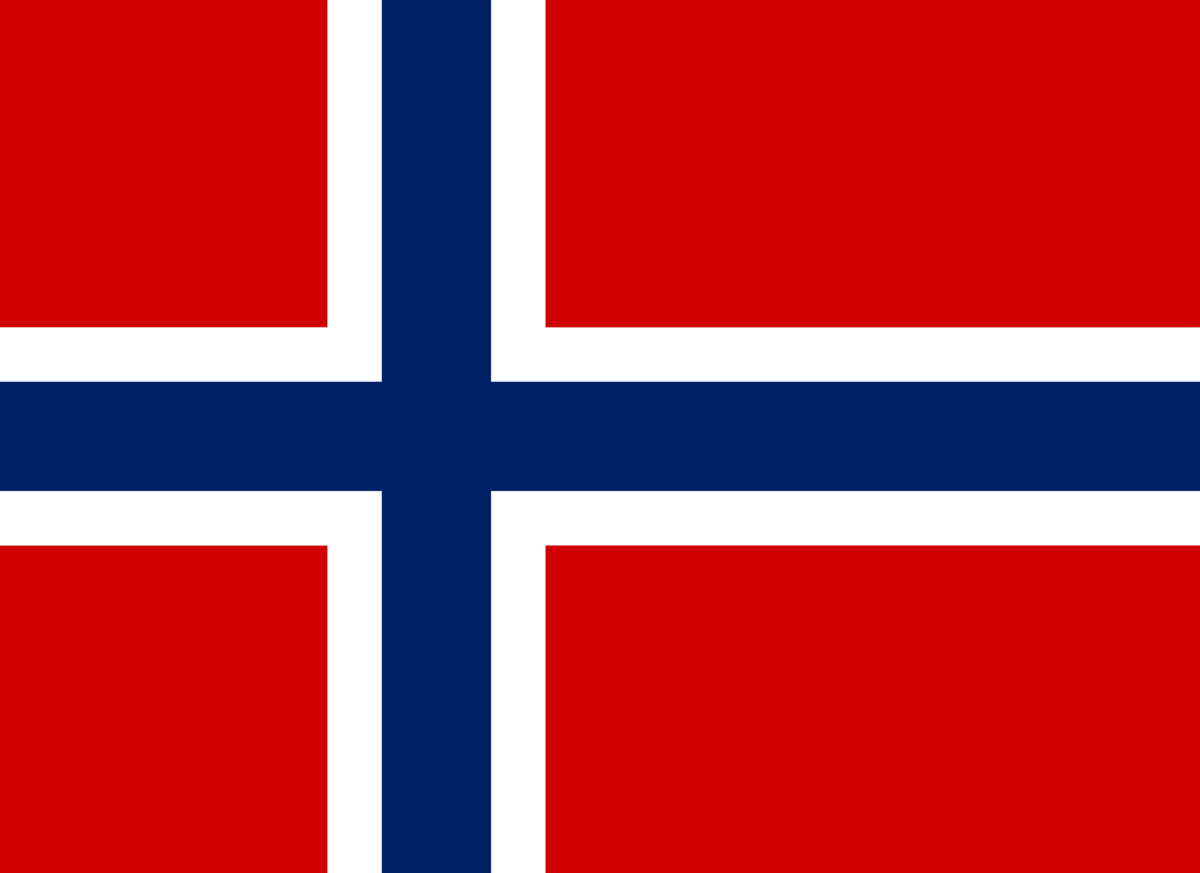
.svg.png)



 Konto
Konto